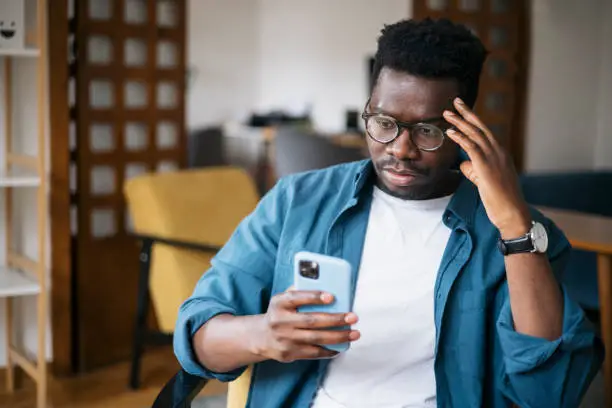Duplicate photos on an iPhone can take up valuable storage space, making it essential to remove them to free up memory. You can delete duplicates manually or use specialized tools. Here’s how to delete duplicate photos on iPhone.
- Use the Built-in “Duplicates” Feature
If your iPhone is updated to iOS 16 or later, Apple has included a built-in feature to detect and merge duplicate photos.
- Open the Photos app.
- Go to the Albums tab at the bottom.
- Scroll down to the Utilities section and select Duplicates.
- Review the duplicate photos listed.
- Tap Merge next to each duplicate pair to combine them. This process retains the best-quality photo and removes the rest.
- Manually Delete Duplicates
If you don’t have iOS 16 or later, you can delete duplicates manually:
- Open the Photos app.
- Browse through your library and identify duplicate photos.
- Tap Select in the top-right corner.
- Choose all duplicate photos you want to delete by tapping on them.
- Tap the trash bin icon and confirm deletion.
- Use Third-Party Apps
Several third-party apps can automate the process of finding and deleting duplicate photos:
- Gemini Photos: This app scans your library for duplicates, blurry images, and unnecessary screenshots, allowing you to remove them with ease.
- Cleaner for iPhone: A user-friendly tool to identify and delete duplicate photos, videos, and contacts.
Steps for using third-party apps:
- Download the app from the App Store.
- Grant necessary permissions to access your photo library.
- Follow the app’s instructions to scan for duplicates.
- Review the duplicates identified and select the ones to delete.
- Free Up Recently Deleted Folder
After deleting duplicates, remember to clear the Recently Deleted folder:
- Open the Photos app.
- Go to the Albums tab.
- Scroll down to Recently Deleted under Utilities.
- Tap Select and then Delete All to permanently remove the photos.
Tips
- Regularly back up your photos using iCloud or another storage solution before deleting anything, especially if you’re using third-party apps.
- Take time to organize your photos periodically to avoid duplicate build-up in the future.
Also Read: How To Delete An Apple ID
Email your news TIPS to Editor@kahawatungu.com or WhatsApp +254707482874