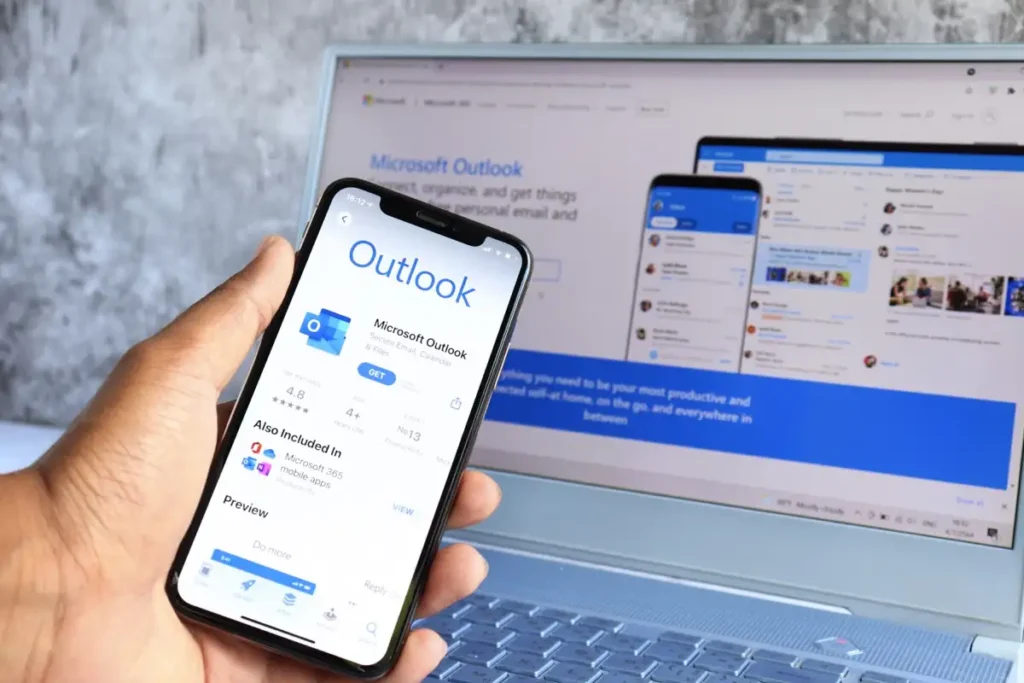Creating a mailing list in Outlook allows you to send emails to a group of people without having to enter each address manually. This is especially useful for frequent communication with teams, friends, or clients. Here’s how to create a mailing list in Outlook, also known as a contact group, in Outlook.
- Open Outlook
Launch the Outlook desktop application or access it through your web browser. Make sure you’re signed in to your account.
- Access Contacts
For the desktop app:
- Click on the People icon located at the bottom of the navigation pane.
For the web version:
- Open the app launcher (grid icon) in the top-left corner, then click People.
- Create a New Contact Group
For the desktop version:
- Select New Contact Group from the toolbar at the top.
For the web version:
- Click on New Contact List from the menu.
- Name the Mailing List
Enter a name for your mailing list in the designated field. Choose something descriptive that reflects the purpose or group of recipients, such as “Team Updates” or “Event Planning.”
- Add Members to the List
- Click Add Members in the desktop app, then choose one of the following:
- From Outlook Contacts: Select people from your saved contacts.
- From Address Book: Add people from your organization’s address book.
- New Email Contact: Manually enter email addresses for members not in your contacts.
- In the web version, click Add Members and type in email addresses or select from your saved contacts.
- Save the Mailing List
- Once all members are added, click Save & Close (desktop version) or Save (web version). The mailing list will now appear in your contacts.
- Sending Emails to the Mailing List
- To use the mailing list, create a new email as you normally would.
- In the To field, type the name of the mailing list, and Outlook will automatically populate the recipient addresses.
- Managing the Mailing List
- To edit the list, locate it in your contacts, right-click, and select Edit Contact Group (desktop) or click Edit (web version).
- You can add or remove members, change the name, or delete the list entirely.
Also Read: How To Create A Group In Outlook
Email your news TIPS to Editor@kahawatungu.com or WhatsApp +254707482874