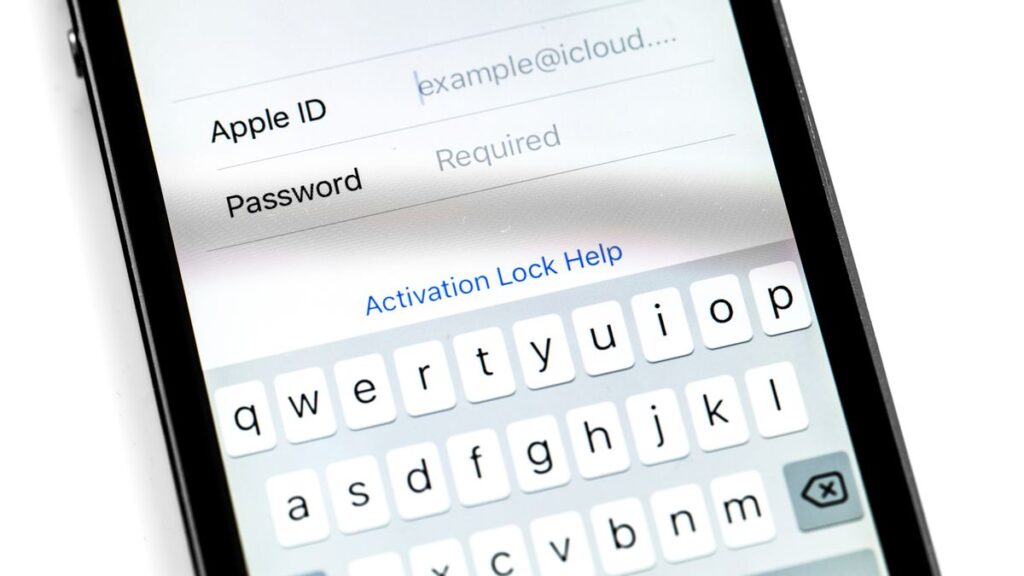Deleting an Apple ID is a significant step that permanently removes your data and access to Apple services. This process should only be undertaken if you’re certain you no longer need the account or if you’re switching to a new one. Below is a comprehensive guide on how to delete an Apple ID.
- Prepare for Deletion
Before deleting your Apple ID, take the following precautions:
- Backup Important Data: Ensure all your photos, files, and other data stored in iCloud are saved locally or on an external device.
- Sign Out of All Devices: Log out of your Apple ID on all devices, including iPhone, iPad, Mac, Apple Watch, and Apple TV.
- Cancel Subscriptions: End any active subscriptions linked to your Apple ID, such as Apple Music, iCloud storage, or third-party services.
- Unlink Third-Party Apps: Disconnect your Apple ID from apps or websites where it’s used as a login option.
- Pay Outstanding Balances: Settle any pending charges or balances in your Apple ID account.
- Visit the Apple Data and Privacy Website
Apple provides a secure way to delete your Apple ID through its Data and Privacy website.
- Go to Apple’s Data and Privacy page.
- Log in using the Apple ID you want to delete.
- Request Account Deletion
- After logging in, click “Request to Delete Your Account.”
- Review the information about what happens when you delete your Apple ID. This includes losing access to iCloud, iMessage, App Store purchases, and any other Apple services.
- Select a reason for deleting your account from the dropdown menu.
- Follow the Deletion Steps
Apple will guide you through the deletion process:
- Verify Your Identity: You may be asked to provide additional security details, such as answering security questions or entering a verification code sent to your trusted device.
- Confirm Your Decision: After reviewing the terms, confirm that you want to proceed with the deletion.
- Wait for the Deletion to Complete
Apple doesn’t delete accounts immediately. The process usually takes 7 to 30 days. During this time, your account will be deactivated, and you can contact Apple Support if you change your mind.
Note
- No Reversal: Once the account is deleted, the action cannot be undone.
- Device Functionality: Devices linked to the Apple ID may lose some functionality, such as access to apps, services, and updates.
- Family Sharing: If you’re part of Family Sharing, notify other members as your account deletion will impact shared subscriptions and purchases.
Also Read: How To Deactivate Showmax Account